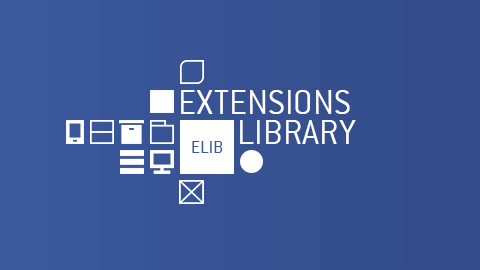334599
jQuery Easy downloads to date
- Details
- Category: Bare 960 Responsive
Bare 960 Responsive is a multi-purpose responsive template that is designed to help you jump-start the development of your website. It is based on Bootstrap 2.
You will need a basic knowledge of CSS to create your own design (but not to worry, you can just start by modifying the standard stylesheets that are provided to you).
This documentation will guide you through all the features the template offers.
- Details
- Category: Bare 960 Responsive
Install the template through the Extension Manager
of the Joomla administrator's console. It will install the Bare 960 Responsive template, its quickicon plugin and eventually the Simplify Your Web Extensions library.
Starting with version 1.3.0, the extensions library is installed automatically with the template. If, for any reason, the library fails to install or update, please download and install manually.
- Details
- Category: Bare 960 Responsive
Before updating, make sure you read the change logs and are aware of potential backward compatibility issues.
Moving to Joomla 6 from Joomla 5.4
Install the latest version of the template (v2.1+) under Joomla 5 for a worry-free update to Joomla 6.
Moving to Joomla 5 from Joomla 4.4
The upgrade is seamless and no side effects have been reported so far. If you have the latest version installed under Joomla 4.4, no update is necessary when upgrading to Joomla 5.
Moving to Joomla 4 from Joomla 3.10
There are a many changes and improvements for SYW Bare Responsive:
- support for child templates (allows you to add your own positions for instance),
- color scheme modifiable through the template's parameters,
- uses the Bootstrap version packaged with Joomla 4 (Bootstrap 5),
- GDPR compliant fonts...
The migration is NOT straight forward. For more details on what has changed, read through the specific instructions.
For general instructions on moving from Joomla 3.10 to Joomla 4, please check this tutorial out!
Migrating to v2.1 from v2.0.x
There are a few link color parameters that can be set from the template and eliminate the need for additional tweaks.
Note: the caret icons are no longer the default icons in raw menus. Add the class 'fa-caret' alongside 'pre' or 'post' to get the carets icons back
Migrating to v2.0 from v1.3.x
The initial public version has been release. Please check the section 'Moving to Joomla 4 from Joomla 3.10'.
Migrating to v1.3 from v1.2.x
The migration is not straight-forward, due to the multiple modifications that were brought to this version. Do not install the update on a production site. Your personal files will not be removed and, if you have created your own theme files, all your styles are safe. Core template files will be updated, deprecated files will be removed.
Before updating the template, create a copy of the template's directory (templates/sywbareresponsive), this will help you pinpoint the differences once the new version is installed.
- Details
- Category: Bare 960 Responsive
These are the steps to follow specifically for the SYW Bare Responsive template to experience the smoothest migration possible.
Under Joomla 3.10
There is no specific action to take.
You should not have any issue warnings.
The SimplifyYourWeb Extensions Library will be updated automatically. Ignore warnings about the library, if any.
Prior to the move to Joomla 4
Download the template for Joomla 4.
Under Joomla 4
Go to System -> Install section. Click on Extensions.
Install the template's package for Joomla 4.
At that point, the front end of the site will not show properly. That's because between Joomla 3 and 4, the stylesheets and scripts are no longer located in the same files.
During install
You will not lose any of the custom work created under Joomla 3 for the template. A copy of the old template will be available at /templates/j3_sywbareresponsive. This will allow you to transfer customized styles and scripts later on.
After install
The template's structure has been modified in Joomla 4. From now on, stylesheets, scripts and images are found under media/templates/site/sywbareresponsive.
There was a notion of themes under Joomla 3. There are no selectable themes in Joomla 4 any longer. The theme is created in the template's parameters through the change of colors, mainly. Therefore, styles found under /css, like theme_original.css, for instance, should now be placed in the media ... /css folder of the template as user.css. In the same way, scripts found under /js, like template_original.js should now be placed in the media ... /js folder of the template as user.js.
user.css and user.js can be added directly from the Joomla administrator console.
If you had created specific themes with distinct styles and scripts under Joomla 3, I suggest you now create child templates for each theme you had created previously. Each child template will have its own user.css and user.js files.
CSS class renaming
#pageslidehas been replaced with#slidepane.ps_content_moduleshas been replaced with.slidepane_content.slidemenucontenthas been replaced with.template-slidemenu-content.menuhas been removed from menus
Logo images
There is now only one selectable image for the logo. It should be the largest image at normal resolution that will be used in the template.
Let's say the image you select is logo.png. All other images, for all different breakpoints, should be present in the same folder.
If you have a breakpoint at 640px, for instance, the logo will need to be named logo_640.png. That image will be used on viewports smaller than 640 pixels.
If you need to use high resolution images, you need extra images: [email protected] and [email protected], which are twice the size of their counterpart.
If you want to use webp or avif images, you still need the png ones as fallbacks. Just select logo.webp, for instance, as the main image.
Favicons
All favicon images need to be moved to media/templates/site/sywbareresponsive/images.
Fonts
All font files need to be moved to media/templates/site/sywbareresponsive/fonts.
- Details
- Category: Bare 960 Responsive
Under Joomla 3
Go to Extensions -> Manage -> Manage. Type 'Bare' in the search box.
Select the 'Bare 960 Responsive Installation Package' package then click on Uninstall. This will remove everything that has been installed through that package.
Under Joomla 4 or 5
Go to System. In the Manage section, go to Extensions.
Type 'Bare' in the search box.
Select the 'Bare 960 Responsive Installation Package' package then click on Uninstall. This will remove everything that has been installed through that package.
- Details
- Category: Bare 960 Responsive
The following sections list and detail the available options found in the template.
- Details
- Category: Bare 960 Responsive
| Max width (px) | An optional maximum width to give to the template’s framework. The framework will be fluid up to that width size |
| Sidebar width (%) | The overall size of the sidebars when showing. It will adjust to the screen size |
| 2.0 Vertical gap |
The vertical gap between building blocks |
| 2.0 Left sidebar position |
The position of the sidebar relative to the main content when the window resizes down (above or below) |
| 2.0 Scroll indicator |
A bar at the top of the page representing how much content has been gone through so far (excluding header and footer) |
| Back to Top Button | |
|---|---|
| 2.0 Up button |
A button that allows users to go back to the top of the page with a single click |
| 2.0 Side |
Which side where the button is located (left or right) |

My life would suck without jQuery Easy Profiles. I’ve got complex, messy sites. jQuery Easy Profiles makes them work. The support is first rate. Olivier is one of the smartest, nicest, most helpful people I’ve had the pleasure of ever working with. Thank you!
If you downloaded or purchased Simplify Your Web extensions from another site (or received commercial software for free against a subscription), you are subject to malware infection, are not supporting the work of the developers and are not entitled to any assistance.
Don't get scammed into buying a license in exchange for services or goods not offered on this site. You will never receive those goods. Never share your account information.