Loader
| Loader type | The loader used for lazy load
|
| Default loader | Selectable animated loaders provided with the extension, by default: |
| Data URI | The encoded image data that will be used as loader. The format is: data:[mime type];charset=[charset];base64,[encoded data] |
| Image | The image (animated or not) that will be used as loader |
Advanced options
| Site mode |
|
| Bootstrap compatibility | If you are using a Bootstrap template, select which version of Bootstrap your template is compatible with. It will ensure the extension outputs the proper classes for the Bootstrap version you are using. The Joomla option loads the Bootstrap version packaged with Joomla (which is the default behavior). All other options WILL NOT load Bootstrap. The extension can function without the Bootstrap framework. Select None |
| Show errors | Will show the errors encountered while creating the view or modules (mostly during thumbnail creation), if any |
| Remove whitespaces | Removes white spaces from the HTML output for faster page loading |
| Load icon font | In rare cases (when no icons are shown), will prevent the loading of the icon font library, reducing page loading times |
| Load Chosen script | Beautifies the select boxes with this jQuery script packaged with Joomla |
Cache
| Pictures | |
|---|---|
| Re-create pictures | Whether to re-create the image thumbnails every time the page is loaded or not. 'No' will improve server performance once the view/module is properly configured and ready for prime time |
| Unique files | Creates image file names that are unique to the view or module. To share images across views or modules, set to 'no' |
| Thumbnails cache path | The path for the thumbnails created (by default, in the media folder under /thumbnails/wlp). It is possible to save the files to the temporary folder of the Joomla configuration or the /cache folder (/media/cache under Joomla 4) |
| Thumbnails cache path (mod) | The path for the thumbnails created (by default, in the media folder under /thumbnails/wl) for all module instances. It is possible to save the files to the temporary folder of the Joomla configuration or the /cache folder (/media/cache under Joomla 4) |
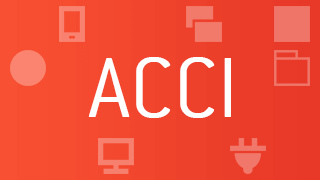 |
Install and enable the Auto Clear Cached Image system plugin and automatically refresh the image associated with the weblink you just saved. No more manual intervention needed, all extension instances are updated at once! |
| Stylesheets and scripts | |
| Joomla 4 Lazyload stylesheets |
It is possible to lazy load some stylesheets like icon fonts. It is a feature included in Joomla 4 but it must be supported by the site's template on the public side. You can enable lazy loading for all Simplify Your Web extensions at once and even add support for it if the template does not. To do so, you need to enable the feature in the SimplifyYourWeb extensions System plugin |
| Inline scripts | Include scripts directly into the HTML source code, reducing the amount of HTTP requests. The scripts are small enough so that writing them into the source may have a better performance than calling them through files |
| Remote libraries | Whenever possible, load third-party libraries remotely (from a Content Delivery Network) for improved performance |
| Reset header files | Re-creates the cached stylesheets and scripts after style modifications have be made. 'No' will improve server performance once the view or module is properly configured and ready for prime time |
Stylesheets and scripts are cached in the /cache folder. Deleting the cached files from the administrator console (System -> Clear Cache
) prevents resetting the Reset Header Files parameter to 'yes' when changes are made.
However, it is no longer possible to manually remove the files from the console under Joomla 4, as the files are now cached in the /media/cache folder.



