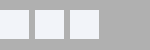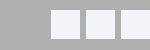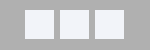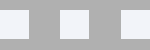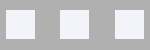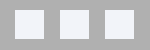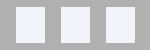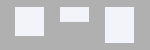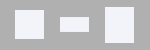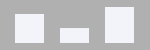Pro v4+
| Renamed Items spacing |
The kind of spacing between the items
|
||||||||||||
| Items alignment | The alignment of the items
|
Leading items
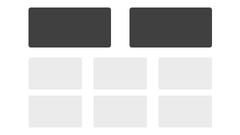
| Leading count | The number of items with a configuration different from the rest of the items (usually one per line) | ||||||||||||||||||||||||||||||||||||||||||
| Item width | The width of the items (usually between 50 and 100%) | ||||||||||||||||||||||||||||||||||||||||||
| Item min width | The minimum width of the item | ||||||||||||||||||||||||||||||||||||||||||
| Item max width | The maximum width of the item | ||||||||||||||||||||||||||||||||||||||||||
| Space between | The space between the items on a row (that space will be divided by 2 and create margins left and right) | ||||||||||||||||||||||||||||||||||||||||||
| Space after | The bottom margin to add to the items | ||||||||||||||||||||||||||||||||||||||||||
| Line break after all | Separate leading items and the remaining ones with a line break (breaks the flow of the items) | ||||||||||||||||||||||||||||||||||||||||||
| Head | |||||||||||||||||||||||||||||||||||||||||||
|---|---|---|---|---|---|---|---|---|---|---|---|---|---|---|---|---|---|---|---|---|---|---|---|---|---|---|---|---|---|---|---|---|---|---|---|---|---|---|---|---|---|---|---|
| Head type | The element to add to the item
|
||||||||||||||||||||||||||||||||||||||||||
| Include fulltext | When searching for images in the content, it is possible to extend the search to the full article / K2 item, not just its introduction section. Limiting the search to the intro section of the content will limit server memory consumption and will be less intensive |
||||||||||||||||||||||||||||||||||||||||||
| Head width | The maximum width of the additional element. New v6.0 Set to 0 to use the original image with its own dimensions |
||||||||||||||||||||||||||||||||||||||||||
| Head height | The maximum height of the additional element. New v6.0 Set to 0 to use the original image with its own dimensions |
||||||||||||||||||||||||||||||||||||||||||
| Keep space | Keeps the space as if the additional element was existing but is missing for that particular item | ||||||||||||||||||||||||||||||||||||||||||
| Position | The position of the head in relation to the remaining item body
|
||||||||||||||||||||||||||||||||||||||||||
| Alignment | The alignment of the head when positioned at top or bottom
|
||||||||||||||||||||||||||||||||||||||||||
| Body | |||||||||||||||||||||||||||||||||||||||||||
| Alignment | The alignment of the text inside the body
|
||||||||||||||||||||||||||||||||||||||||||
| Title | |||||||||||||||||||||||||||||||||||||||||||
| Element | The element to use as title. The default is the article/K2 item title. But you can also select:
Note When the custom/extra field is empty and there is a default value, the default value is used. If the default value is missing, the title defaults to the article/K2 item title |
||||||||||||||||||||||||||||||||||||||||||
| Letter count max | The maximum amount of letters for the title. No value means that we want to show the whole title. A value of 0 will hide it | ||||||||||||||||||||||||||||||||||||||||||
| Truncate last word | When the text is truncated, it is possible to leave the last word intact or allow it to be truncated to get closer to the letter count max. | ||||||||||||||||||||||||||||||||||||||||||
| Force one line | Forces the title to show in one line only (no matter the resizing of the page) It does not take into account the letter count max, but rather adds ... when it cannot fit on the line |
||||||||||||||||||||||||||||||||||||||||||
| HTML header tag | The header tag (h1 .. h6) applied to the title | ||||||||||||||||||||||||||||||||||||||||||
| Text | |||||||||||||||||||||||||||||||||||||||||||
| Under theming in v4.9 Font size reference |
The font size in respect to the template used. The remaining of the item is based on that size | ||||||||||||||||||||||||||||||||||||||||||
| Letter count max | The maximum number of letters to show for the text. An empty field will show the whole text. A value of 0 will hide the text | ||||||||||||||||||||||||||||||||||||||||||
| Truncate last word | When the text is truncated, it is possible to leave the last word intact or allow it to be truncated to get closer to the letter count max. | ||||||||||||||||||||||||||||||||||||||||||
| Strip tags | Removes the HTML tags from the text | ||||||||||||||||||||||||||||||||||||||||||
| Keep tags | The HTML tags that can be kept in the text and won't be removed Example <strong><a> will keep the bold html style and the links only. Use <br> for new lines |
||||||||||||||||||||||||||||||||||||||||||
| Trigger events | Triggering the onContentPrepare event will call the plugins that are present in the intro text. Set to 'no', the plugins will not be called and the plugins syntax { ... } will be removed from the cropped text | ||||||||||||||||||||||||||||||||||||||||||
| Wrap | Wrap the text around the additional element, if the theme used allows it | ||||||||||||||||||||||||||||||||||||||||||
Remaining items
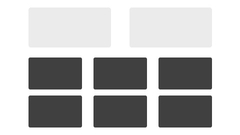
| Items width | The width of the items Example 48% will show 2 items per line, with additional room for margins |
| Item min width | The minimum width of the item under which the item won't get any smaller |
| Item max width | The maximum width of the item over which the item won't get any bigger |
| Space between | The space between the items on a row (that space will be divided by 2 and create margins left and right) |
| Space after | The bottom margin to add to the items |
| Head | |
|---|---|
| Head type | The element to add to the item (see explanations in the leading itemssection)
|
| Include fulltext | When searching for images in the content, it is possible to extend the search to the full article / K2 item, not just its introduction section. Limiting the search to the intro section of the content will limit server memory consumption and will be less intensive |
| Head width | The maximum width of the additional element. New v6.0 Set to 0 to use the original image with its own dimensions |
| Head height | The maximum height of the additional element. New v6.0 Set to 0 to use the original image with its own dimensions |
| Keep space | Keeps the space as if the additional element was existing but is missing for that particular item |
| Position | The position of the head in relation to the remaining item body
|
| Alignment | The alignment of the head when positioned at top or bottom
|
| Body | |
| Alignment | The alignment of the text inside the body
|
| Title | |
| Element | The element to use as title. The default is the article/K2 item title. But you can also select:
Note When the custom/extra field is empty and there is a default value, the default value is used. If the default value is missing, the title defaults to the article/K2 item title |
| Letter count max | The maximum amount of letters for the title. No value means that we want to show the whole title. A value of 0 will hide it |
| Truncate last word | When the text is truncated, it is possible to leave the last word intact or allow it to be truncated to get closer to the letter count max. |
| Force one line | Forces the title to show in one line only (no matter the resizing of the page) It does not take into account the letter count max, but rather adds ... when it cannot fit on the line |
| HTML header tag | The header tag (h1 .. h6) applied to the title |
| Text | |
| Under theming in v4.9 Font size reference |
The font size in respect to the template used. The remaining of the item is based on that size |
| Letter count max | The maximum number of letters to show for the text. An empty field will show the whole text. A value of 0 will hide the text |
| Truncate last word | When the text is truncated, it is possible to leave the last word intact or allow it to be truncated to get closer to the letter count max. |
| Strip tags | Removes the HTML tags from the text |
| Keep tags | The HTML tags that can be kept in the text and won't be removed Example <strong><a> will keep the bold html style and the links only. Use <br> for new lines |
| Trigger events | Triggering the onContentPrepare event will call the plugins that are present in the intro text. Set to 'no', the plugins will not be called and the plugins syntax { ... } will be removed from the cropped text |
| Wrap | Wrap the text around the additional element, if the theme used allows it |
All items
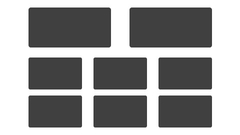
| Text introduction | Which text to show
Note Custom/extra field's default value is not used |
| Unauthorized text | Whenever unauthorized items are shown, show or hide the introduction text |
| Replacement text | An optional text that will show in place of the introduction text if the introduction text cannot be seen |
| Linking | |
|---|---|
| Link on | The element(s) to link (select any or all)
|
| Prior to 5.0 Link to |
What is used as a link
Note Links A, B or C will open in the parent window, a new window, a popup or a modal one depending on the targets that are set in the article (global values are taken into account) Note The K2 extra field links open depending on the settings of the field (lightbox is replaced by modal) Note The url custom fields open in a new window unless internal |
| New 5.0 Link to |
What is used as a link
|
| New 5.0 Link target |
Where the link will be open
|
| Link fallback | When links A, B or C, K2 extra field of type link or custom field of type url are missing, use the item link instead |
| Popup width | The width of the modal window when showing the article in a popup |
| Popup height | The height of the modal window when showing the article in a popup |
| Follow | The follow/nofollow option for indexing robots |
| Tooltip | Show or hide the tooltip over the link |
| Edit link | Allow the edition of items whenever the logged user has edit permissions. It will add a pen icon after the title, linked to the item for direct edition. Unpublished items are shown and editable depending on user permissions. Users must have a combination of Edit, Edit state, Edit own permissions, depending on your requirements. K2 access permissions are set in the K2 component. To edit, authors must be part of a user group that has edit permissions (a combination of Frontend item editing, Edit own items, Edit any items and Allow edition of already published items, depending on requirements). Limitation: K2 authors cannot see and edit unpublished items from other authors even if they have 'Edit any item' permissions. Find more information in the tutorial Edit unpublished articles or K2 items in the front end of your site with Latest News Enhanced |
| Read more | |
| Always show | Always show the read more link or only when the text has been cropped |
| Link label | The label for the link |
| Unauthorized link label | The label to show when the items link to unauthorized content |
| Under theming in v4.9 Style |
The link style, following the theme default style or using Bootstrap |
| Under theming in v4.9 Bootstrap type |
The link type (as defined by Bootstrap)
|
| Under theming in v4.9 Bootstrap size |
The size of the label (as defined by Bootstrap)
|
| Under theming in v4.9 CSS Classes |
The CSS classes that can be added to the link (space separated)
Example |
| Alignment | The label alignment in the overall configuration
|
| Categories | |
| Position | The placement of the categories in the layout (select any or all).
|
| Link to | Whether the category is linked and what it needs to link to
|
| View | The extension's view the category should link to |
| Link label | A specific label to use instead of the article’s category name |
| Unauthorized link label | The label to show when the items link to unauthorized content |
| Tooltip | Show or hide the tooltip over the linked category |
| Under theming in v4.9 Style |
The link style, following the theme default style or using Bootstrap |
| Under theming in v4.9 Bootstrap type |
The link type (as defined by Bootstrap)
|
| Under theming in v4.9 Bootstrap size |
The size of the label (as defined by Bootstrap)
|
| Under theming in v4.9 CSS Classes |
The CSS classes that can be added to the link (space separated)
Example |
| Alignment | The label alignment in the overall configuration
|